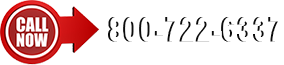Download and Installation Instructions
Read Me/Help File
Advanced Barcode Technology, Inc. offers a Demo Version of our Inventory Control solution (IC2000). We tailor this module to meet the specific needs of each customer.
To download please click on the "ic2kv8" link on the ABTworld.com download page. Follow the instructions below for easy installation on your PC. Your name, phone number and email address are required to download the demo. We do not sell your information but use it internally to follow-up with you to answer questions and make you aware of any new releases or offerings. You are permitted to unsubscribe at any time. Please print this document for future reference.
- First click on the "ic2kv8" link on the ABT download page and fill out the short information form. A pop up message box will then appear that prompts you to choose either "Run this program from it's current location" or "Save this Program to Disk". Please select "Save this Program to Disk" and then press "OK"
- Your PC will prompt you to select a location to download this file to. Download the file to your "Desktop", this will make it easy to locate after the download is complete. Once the file transfer is complete, double click on the "ic2kv856.exe" icon on your Desktop to unpack the downloaded package.
- A message box will appear that prompts you to close any open programs before you install the IC2000 Demo application.
- Click install and then click "I Agree" to the License information Box. After a short unpack you will see a message box stating: "You are About to install the IC200 Demo", click "YES"
- A folder will be created named "IC2000DEMO", the application will be installed in this folder created on your C: Drive. After the installation is complete a Message box will pop up that says "Installation Complete"
- Double click on the new folder named "IC2000DEMO" in your C: Drive from "My Computer". Within this folder you will see an icon named "IC2000D.exe", this will launch the Demo application on your PC. This shortcut can be copied to your desktop for easier access to the Demo Application in the future.
- Double click on the "IC2000D.exe" shortcut and then select "Continue" to open the Application. Once the application has opened you will notice a Yellow Filing Cabinet in the top left side of the IC200 toolbar. This Icon will allow you to access the desired Database that you wish to view.
- You will be asked to enter a User ID and a Password to access the Databases. Please use ID: "ADMIN" and password "1234".
- If a message box appears while trying to open the Demo Application that says: "Unable to initialize DAO Jet Engine" you must download and install the "DAO JET ENGINE FIX" from the ABT website
- Select the "access database" and then you can choose one of two sample databases: "Items.ABD" or "Town3.ABD", please select either one to work with the Demo Application. The "Oracle" database will not be available unless Oracle is installed on your PC
Thank you for visiting the ABT website, and we look forward to speaking with you soon.